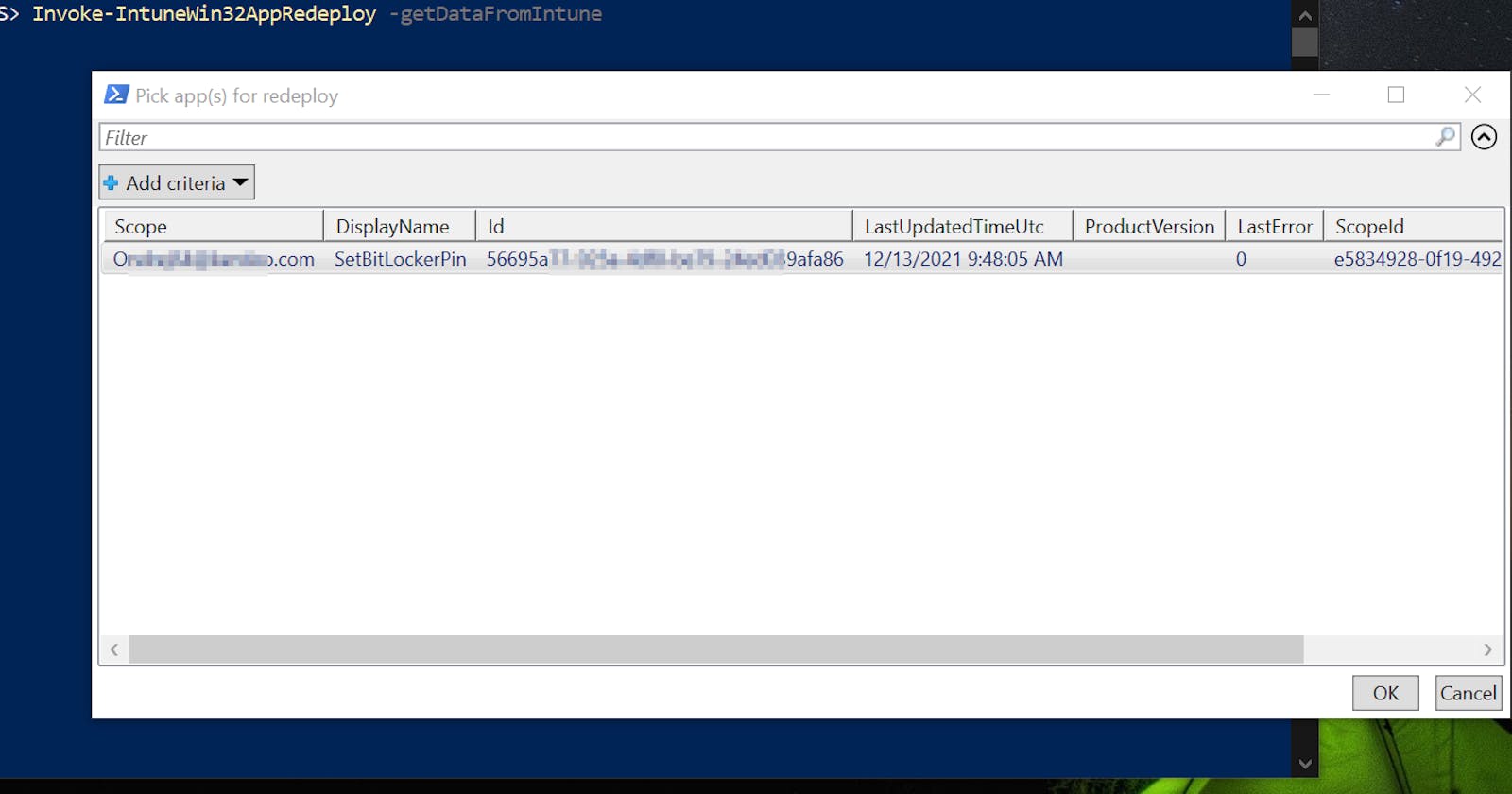There can be times when you need to redeploy Win32App deployed from the Intune. Because the installation has failed too many times (so it won't be tried again) or just for testing purposes.
The solution is to delete registry key that correspond to such application from HKLM:\SOFTWARE\Microsoft\IntuneManagementExtension\Win32Apps\<scope>. 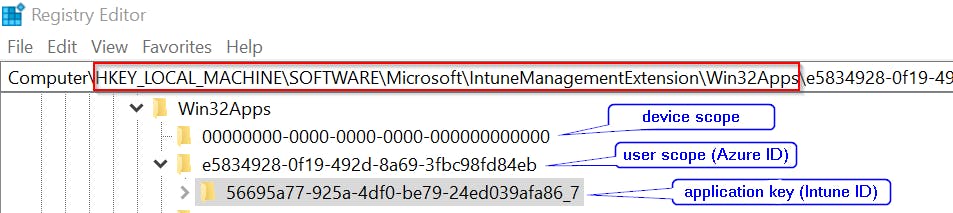 The tricky part here is that application is identified by its Intune ID not by name, so you will have to get the ID first.
The tricky part here is that application is identified by its Intune ID not by name, so you will have to get the ID first.
How to get Intune Win32App ID
- a) Easiest but most lame solution is to open such application page in Intune web portal and copy its ID from the URL
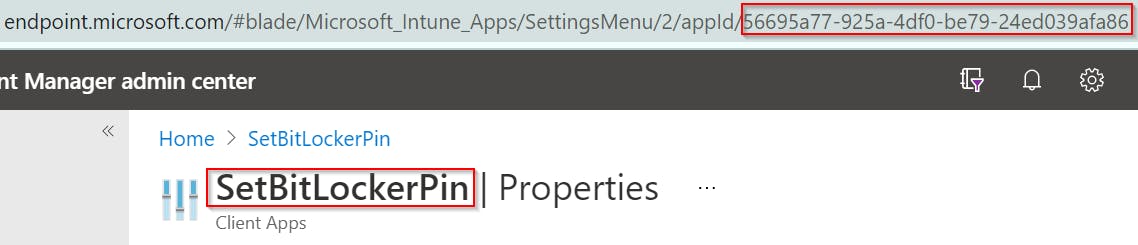
- b) More interesting solution is to use Graph API like
Invoke-MSGraphRequest -Url "https://graph.microsoft.com/beta/deviceAppManagement/mobileApps?select=id,displayname" | Get-MSGraphAllPages
Invoke-IntuneWin32AppRedeploy to the rescue
If you want a ready-to-go solution, you can use my function Invoke-IntuneWin32AppRedeploy (now part of the IntuneStuff module) which gives you GUI with all deployed Intune Win32App(s), so you just select the correct one and hit OK to redeploy it.
By default user name (scope) and app name are automatically translated from IDs using data from Intune log and some regex magic, but in case they are not, call this function with parameter getDataFromIntune like 👇
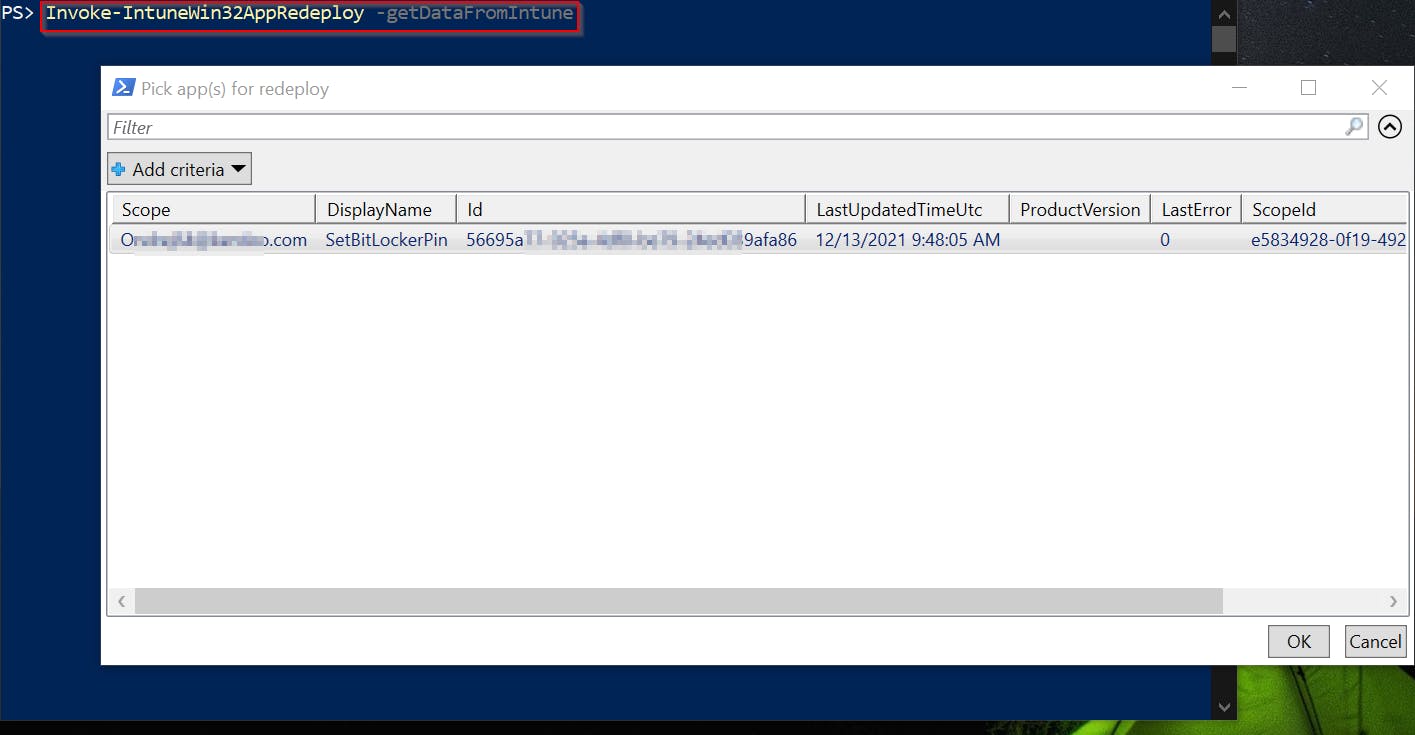
Btw redeploy as such is caused by restarting Intune service IntuneManagementExtension.
95% of the function code is based on my Get-ClientIntunePolicyResult for getting RSOP-like results for Intune policies
Have fun ✔
PS: If you need to redeploy script check this post .